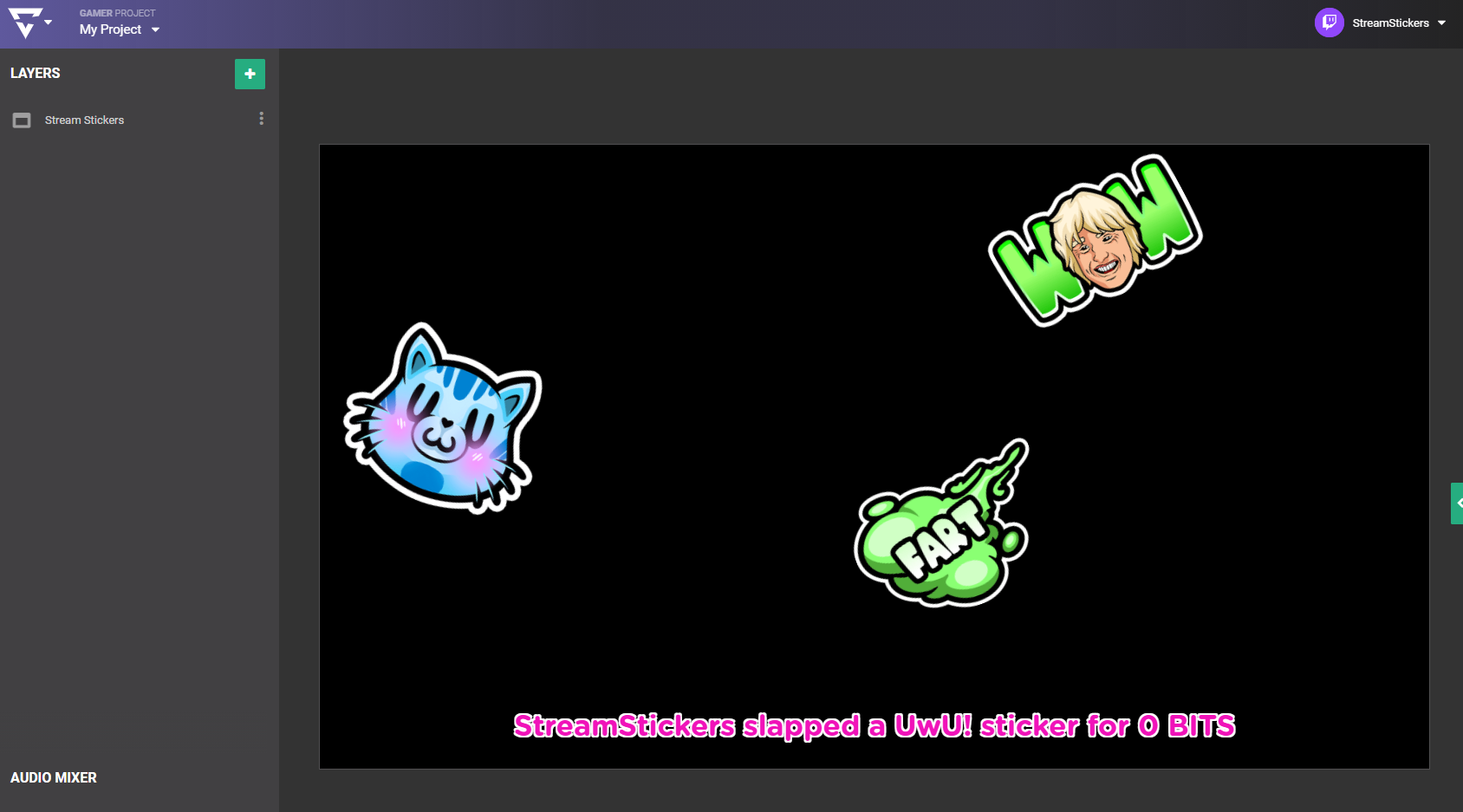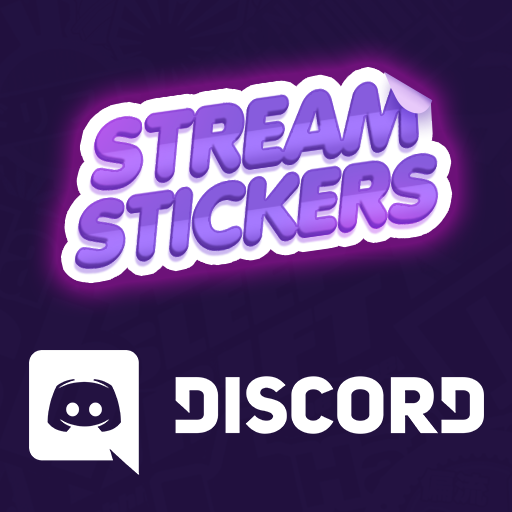1) Add Stream Stickers as a “3rd Party Integration”
Select the + button to add a new layer to your scene.
Select “3rd Party Integrations” from the dropdown menu.
2) Select “Browser Source” from the list of 3rd Party Integrations
3) Add your Stream Stickers Browser Source URL
Copy the Browser Source URL from the Extension configuration into the URL field.
You are free to rename the layer to anything you like, however your personal Browser Source URL must be added inside the field highlighted below.
TIP
If you need help finding your personal Browser Source URL, check out the HOW TO INSTALL page.
4) Test your setup
That’s it! It’s now time to test your configuration to make sure everything is working properly. Try using a few test stickers from your Extension Configuration over on Twitch to see if things are working properly.
For a more in-depth look at the advanced customizations included with Stream Stickers, head over to the CONFIGURE page!
If case things still aren’t working or if you have any general questions, head over to our Support Discord channel by clicking the banner below for Instant 1 on 1 support.